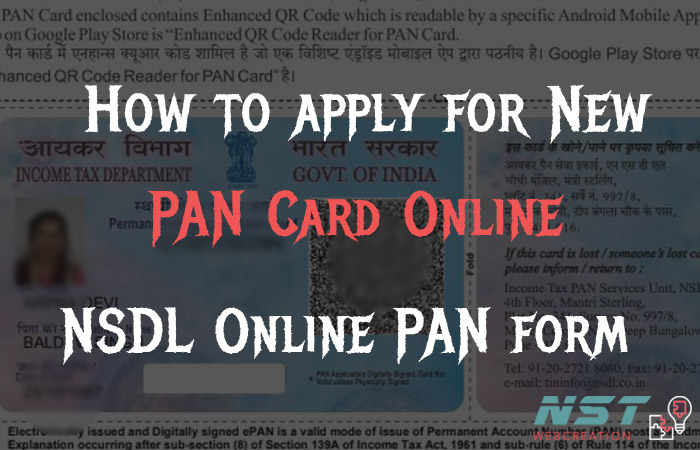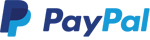Here are the steps that need to apply a new PAN card online.
With the help of website link NSDL Online PAN Application … you can apply your PAN card.
The first window of screen will be like this..
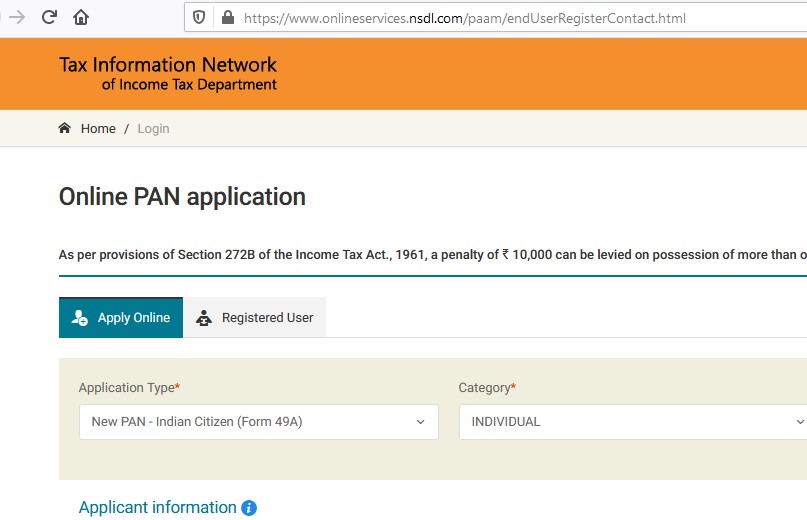
Select the options from the dropdown… like below..
Note : The fields with red star * are mandatory. ( Unko fill krna jruri hai ).
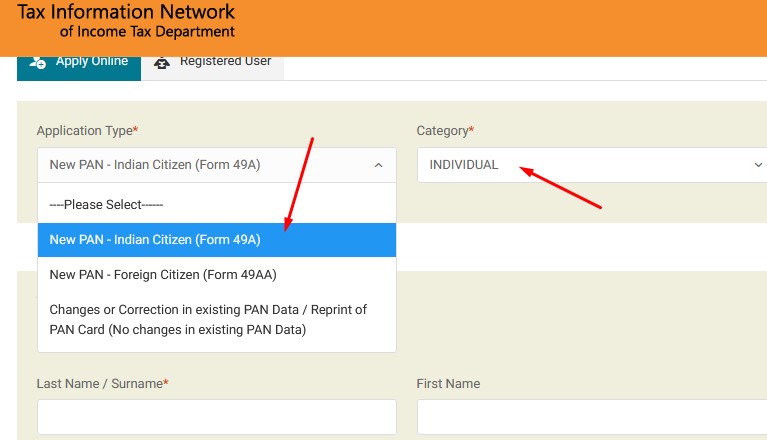
Also fill the other options .. Name, Mobile etc… and after fill all click on Submit button.
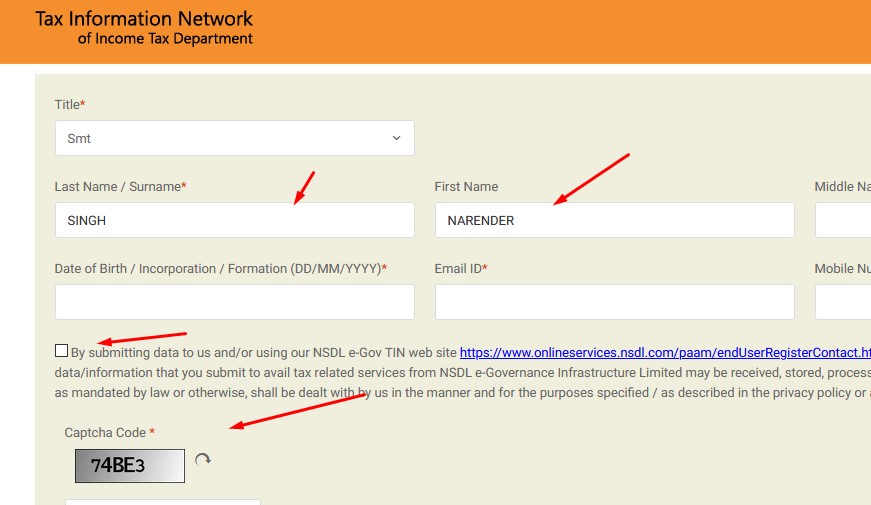
Now window will redirect to new page.. like this.. Click on blue button..
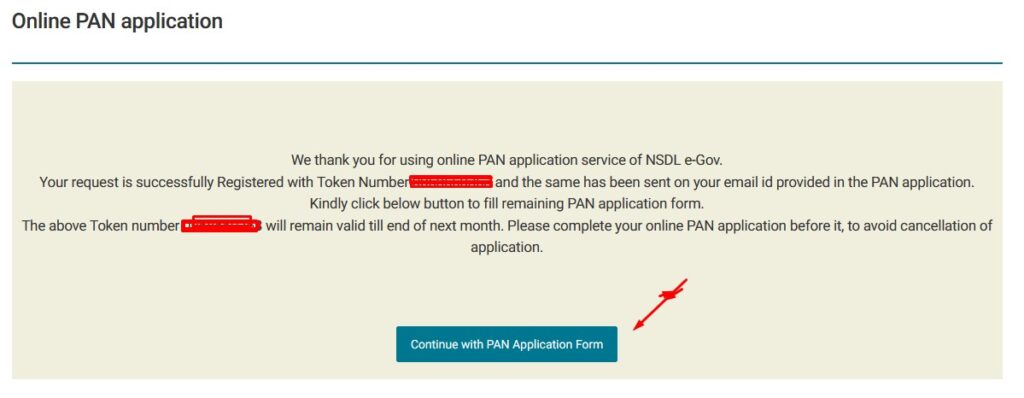
Next is personal details and to verify the details with online e-KYC & e-Sign ( Paperless ) .. this is the best option to choose without upload any documents. Just verify with Aadhaar card details.
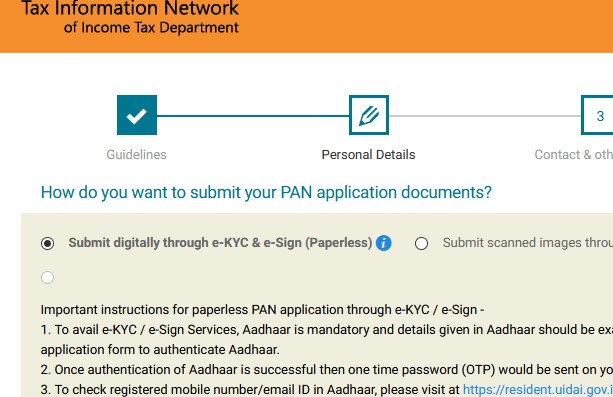
Fill all details step by step…. no need to add address just ….
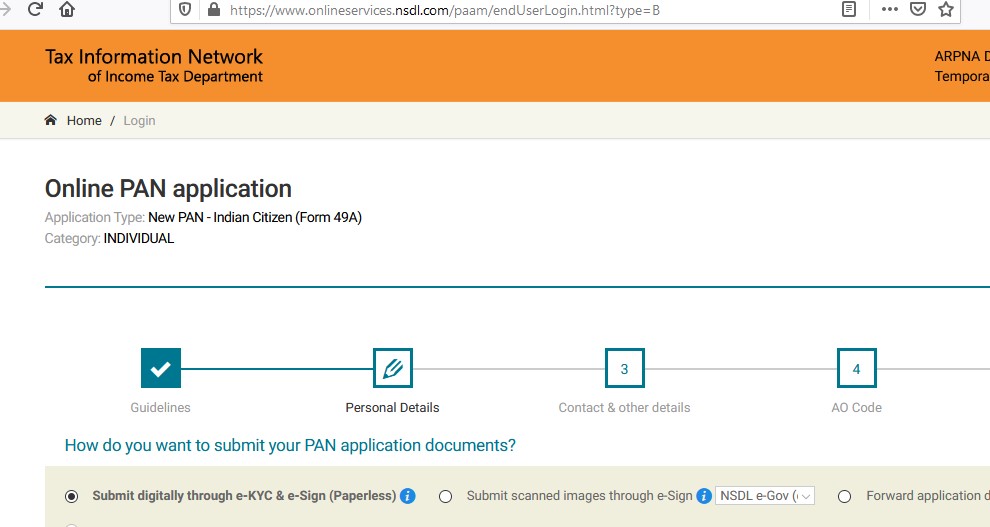
Aadhaar details here.. as mentioned.
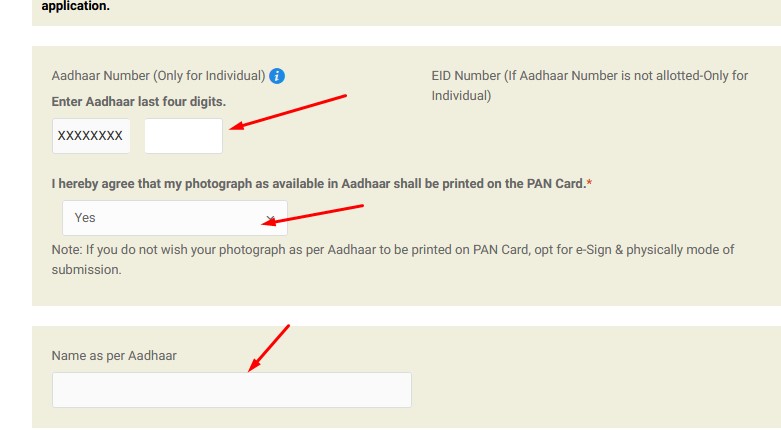
Known by other name etc.. say No.
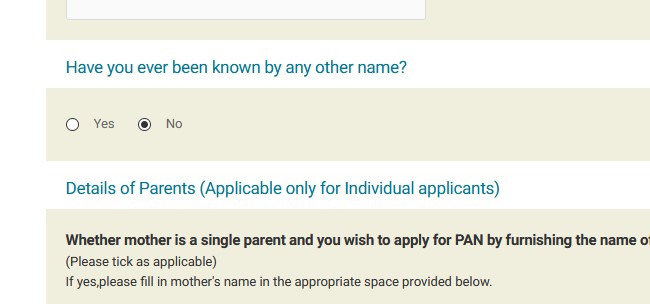
You can save these all as Draft for use later.. by logged in the temporary details emailed to you through the website.
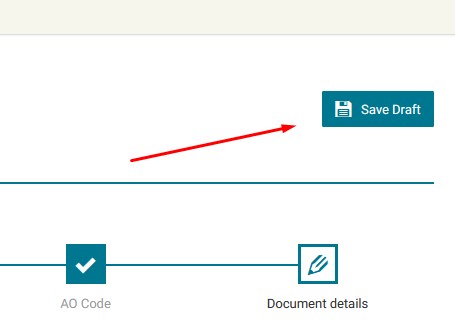
Fees details… if you want Physical Pan Card … then
if you choose Yes..
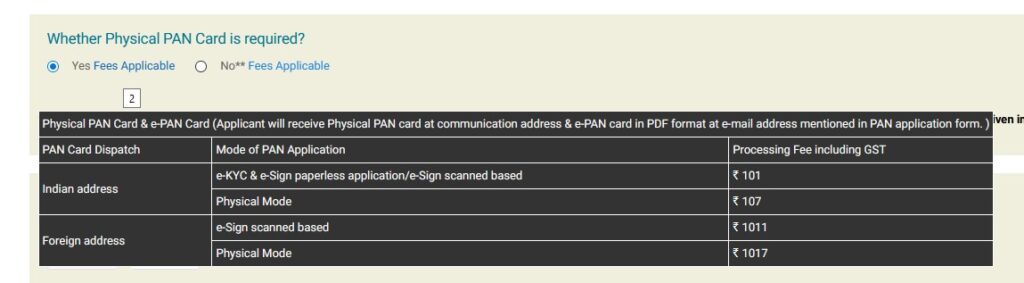
If you check No..
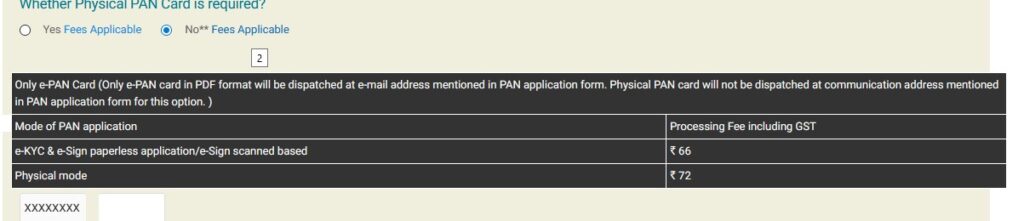
In AO Code tab.. you have to add area code etc.. but we all don’t know about this…
Don’t worry :- Just check the option below as per your info….
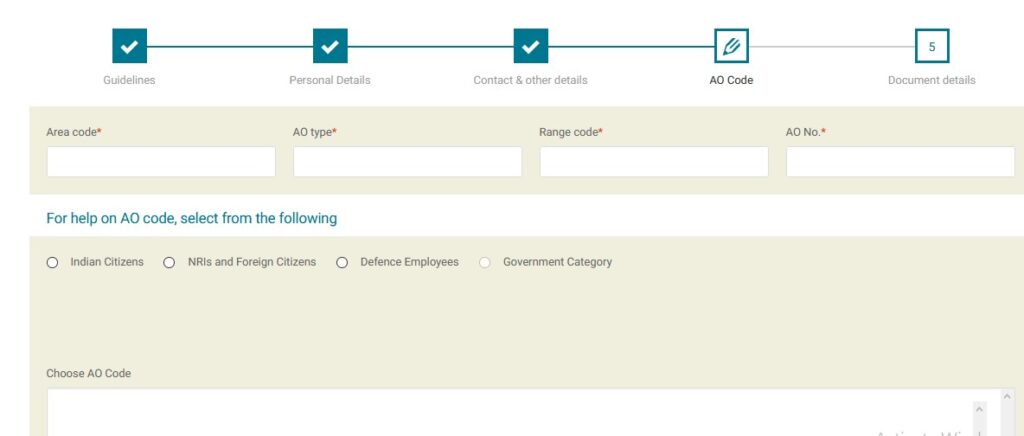
And you will get the details like this…. and select the option showing in bottom row…. this will fill the fields automatically.
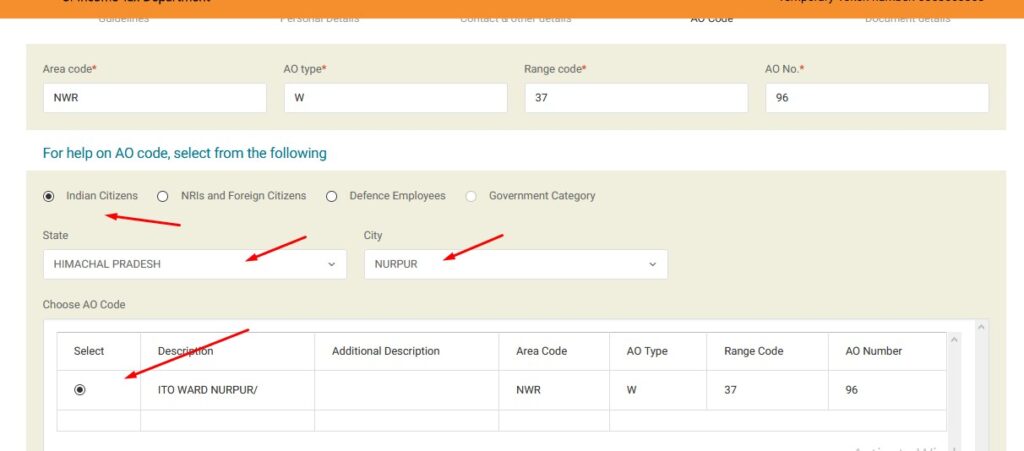
Finally fill all the correct details…. Click on Submit…
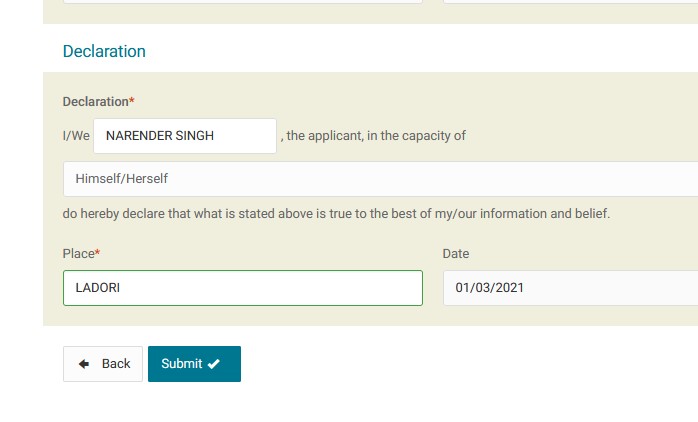
Pay the amount of fees using your ATM card or banking and it will send you emails regarding your mentioned details…
After 1-2 hours you again got a email regarding PAN card allotted and now you can download the attached file and can print if urgent use otherwise you will get the Physical card through post.
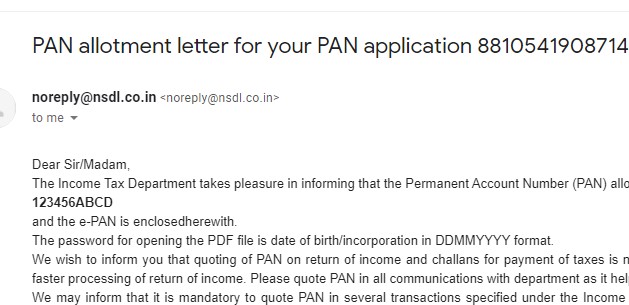
Password to open pdf file will be your date of birth .. like 21101999
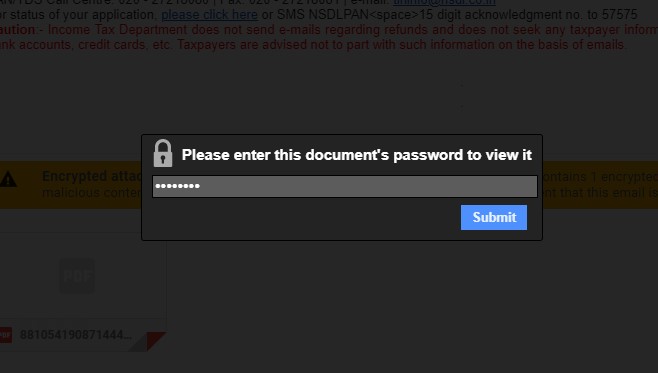
Here is the view of PAN Card……
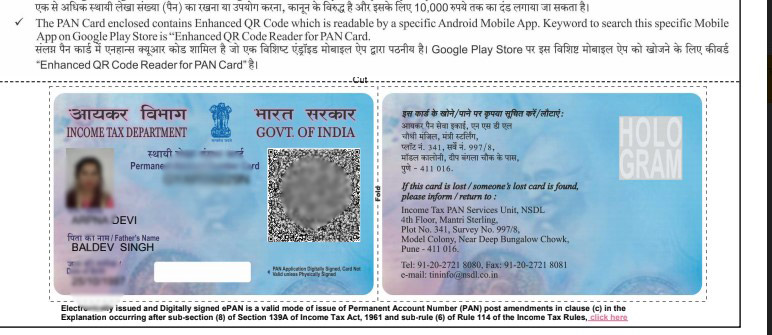
Thanks 🙏 🙂🙂